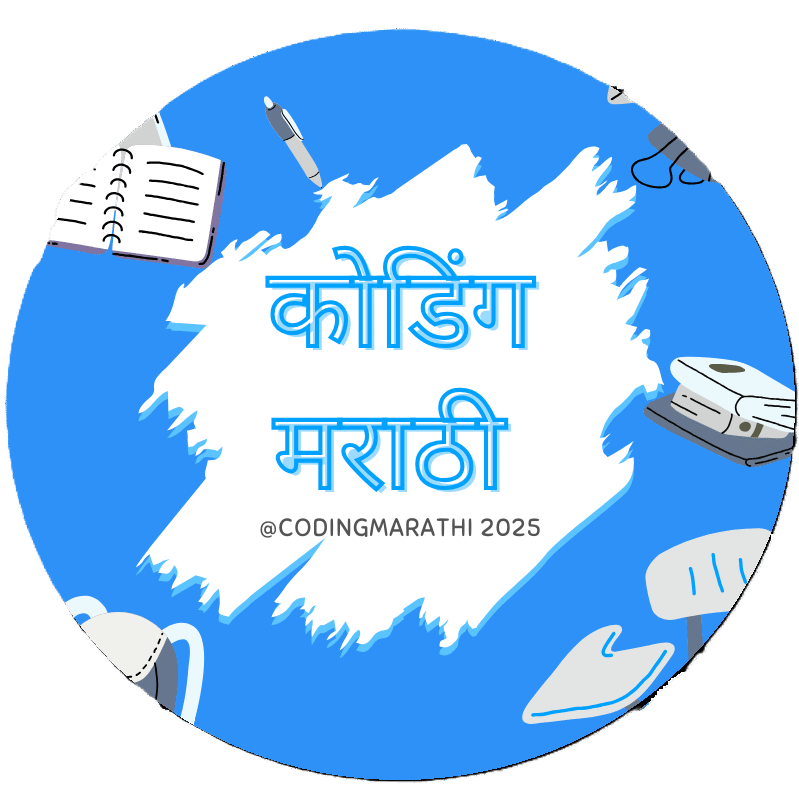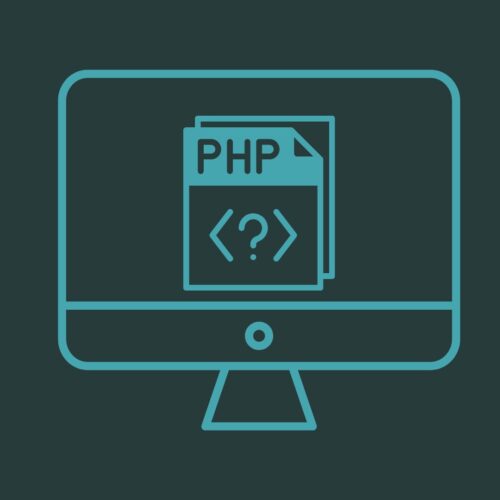Guide: install PHP in minutes
- Introduction to PHP and its uses.
- Step-by-step guide to install PHP on Windows.
- Common issues and troubleshooting tips.
- Advanced topics for experienced developers.
Introduction to PHP and its uses: This section provides an introduction to PHP and explains what it is used for. PHP is a popular scripting language that is commonly used for web development. It is known for its simplicity and versatility, and it can be used to create dynamic and interactive websites.
Step-by-step guide to installing PHP on Windows:
To set up a PHP development environment on a Windows machine, you will need to do the following:
- Download and install a web server such as Apache or Nginx.
- Download and install PHP. Make sure to select the version that is compatible with your web server.
- Configure your web server to use PHP. This typically involves modifying the web server’s configuration file to specify the path to the PHP executable and to add some PHP-related modules.
- Test your PHP installation by creating a simple PHP script and accessing it through your web browser.
Here are the detailed steps for setting up a PHP development environment on Windows using Apache as the web server:
- Download and install the latest version of Apache from the Apache HTTP Server Project website (http://httpd.apache.org/).
- Download and install PHP from the PHP website (http://www.php.net/). Make sure to select the version that is compatible with your version of Apache.
- Modify the Apache configuration file (httpd.conf) to specify the path to the PHP executable and to load the PHP module. To do this, add the following lines to the file:
Copy code
LoadModule php7_module "c:/php/php7apache2_4.dll" AddType application/x-httpd-php .php PHPIniDir "C:/php"Make sure to replace “c:/php” with the actual path to your PHP installation.
- Restart Apache to apply the changes.
- Create a simple PHP script called “info.php” in the Apache document root (usually “C:\Apache24\htdocs”) with the following content:
Copy code
<?php phpinfo(); ?>- Open your web browser and access the script by going to “http://localhost/info.php“. You should see a page with information about your PHP installation.
That’s it! You should now have a working PHP development environment on your Windows machine.
XAMPP is a free, open-source software package that includes a web server (Apache), a database server (MySQL), and support for several scripting languages, including PHP. It is a popular choice for setting up a local development environment for PHP projects on a Windows machine.
To set up XAMPP on your Windows machine, follow these steps:
- Download the latest version of XAMPP from the Apache Friends website (https://www.apachefriends.org/index.html).
- Run the installer and follow the prompts to install XAMPP.
- Start the XAMPP Control Panel.
- In the Control Panel, start the Apache and MySQL modules by clicking the “Start” button next to each module.
- Test your XAMPP installation by opening a web browser and going to “http://localhost/“. You should see the XAMPP welcome page.
- To create a PHP script, create a new file with a “.php” extension in the “htdocs” folder inside the XAMPP installation folder (usually “C:\xampp\htdocs”). For example, you can create a file called “test.php” with the following content:
Copy code
<?php echo "Hello, world!"; ?>- Access the script in your web browser by going to “http://localhost/test.php“. You should see the text “Hello, world!” displayed in your browser.
That’s it! You should now have a working PHP development environment using XAMPP on your Windows machine.
Common issues and troubleshooting tips: This section covers common issues that you may encounter when installing PHP on Windows and provides tips on how to troubleshoot them. It includes solutions to problems such as missing PHP modules, syntax errors, and configuration issues.
Advanced topics for experienced developers: This section is geared towards experienced developers who want to learn more about advanced topics in PHP. It covers topics such as object-oriented programming, database integration, and performance optimization
Install PHP on a Windows machine is a straightforward process that can be accomplished in just a few steps. In this guide, we will show you how to download and install PHP, configure your web server to use PHP, and create a simple PHP script to test your installation.
Do subscribe on YouTube for the tutorials on programming basic and from more code go to my GitHub profile. Comment down any query, I will try to solve them as soon as possible.